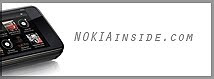If you’re unfortunate enough to encounter a problem on your Nokia N97, a hard reset maybe what you need to do. This wipes the entire phone memory and settings fresh to how it was (or should be) when you bought it. It’s also useful if you’re also unfortunate enough to have to send away your Nokia N97 for repair or exchange, or maybe in future you maybe selling it and don’t want your information/details/media stored onto your device for someone else to access.
The traditional method won’t work as the N97 doesn’t have the old keypad. After you’ve backed up your data onto memory card/pc/ovi, turn your phone off and simultaneously press these four buttons circled in red.
* Caps shift * Space bar * Delete button * On button
You’ll know it’s worked when you see the initial set up screen, asking country of origin. I haven’t actually tried this, but I’ll be doing so when I return the trial N97.
* wiped phone memory but did not touch the mass memory (you’ll have to format that separately via File Manager) – got 61 MB back
* Applications installed onto the memory card are still present
* Fixed voice dialling, but after restoration from memory card, voice dialling was disabled again
* Hasn’t Fixed broken GPS. Refuses to get a GPS fix
* Restoring from memory card doesn’t put back widget/applications from phone memory you would have hoped to have been backed up on memory card – e.g. facebook/Nokia Messaging/N-Gage is gone
* Restoring from memory card does not restore the menu to how you may have reconfigured it (extremely annoying)
Press the Red Button at once
Thursday, December 3, 2009
How to Hard reset your Nokia N97
Labels:
Nokiainside - Tips
How do I reset the Nokia N97 phone
There has been a number of people having problems with their N97’s and having to totally reset the phone to fix different issues, so I’ve decided to put together this guide on the best way to go about the task and have the N97 back to full optimum usability.
Prepare for Reset
1. Phone contacts is the only thing I really backup, best way I use is to copy all contacts to mass memory for quick reinstall later:.
Within Contacts application:
a) Options \ Mark/Unmark \ Mark all
b) Options \ Copy business card \ To other memory
c) Select ‘E: Mass memory’ and ‘Yes’ to remove existing contacts from selected memory.
NOTE: You could use Backup in File Manager to copy Contacts, Calendar and Bookmarks to a memory card?
2. Other Application Data depends on what applications you have installed, have a look yourself and save on mass memory. I have Profimail & SplashID which I export the settings/data and save on Mass memory for importing later.
3. Goto Menu\Settings\Application mgr.\Installed apps. and uninstall all applications installed on the Mass Memory.
4. Hard Reset the phone my dialing *#7370# from the homescreen and entering Lock Code 12345
Phone with now hard reset to the original firmware and factory settings. Once finished it will restart and ask you to enter region, date, time, etc. as if you just took the phone out the box when you first purchased it.
Installing from Fresh
You now have a clean phone ready to load your data and install your applications back on, so this is the time you need to be careful what you do, where you install things and what you install. Personally I’ve got a list of the best application I like for Nokia phones and will only install these on a non-test phone, i.e. personal phone.
5. Reclaim back phone memory before installing by uninstalling any firmware pre-installed applications you don’t use. I removed Facebook, weather apps, most of the widgets. etc.. If you’re never going to use them, then get rid of them, you can always reinstall from OVI Store or the nokiAAddict downloads page later :)
6. Reinstall Phone contacts.
Within Contacts application:
a) Options \ Copy business card \ From other memory
b) Select ‘E: Mass memory’.
7. Install all new applications to the Mass Memory, there might be a few apps which can only be installed on phone (Python & Wordmobi), but most should work okay installed on the Mass Memory. What applications to install is up to yourself, but I’ve found the main memory hugger is email. For Email the best application I’ve found is LCG Profimail which installs and works great on Mass Memory, unlike Nokia Messaging which only installs to phone memory. Although Profimail isn’t FREE its well worth the money for heavy email users.
Labels:
Nokiainside - Tips
How do I hard reset/format the n81 8GB or N95 phone?
N95 and N81 codes
*#06# ............ IMEI number (International Mobile Equipment Identity)
*#0000# ......... Firmware version and date, Phone Model and Operator Variant
*#92702689# ... Life timer (W A R 0 A N T Y) - Total time your phone has spent sending and receiving calls.
*#62209526# ... Wireless MAC Address (M A C _ W L A N)
*#2820# .......... Bluetooth MAC address (B T A 0?)
*#7370# .......... Format phone (R E S 0 ?)
*#7780# .......... Factory Reset (R S T 0 ?)
Factory Reset resets all settings to defaults but keeps any applications you have installed and photos etc. Both need the Security code, which, by default, is 12345.
Another way to format some symbian phones: Power off phone. Press and hold Green, * and 3 and keep them held whilst powering on and for a few seconds after, if kept pressed this formats without asking for Security Code confirmation.
Shortcuts
N95 picture viewer:
2 – Scroll up (when zoomed)
4 – Scroll left (when zoomed)
5 – Zoom in (12.5%/25%/50%)
6 – Scroll right (when zoomed)
8 – Scroll down (when zoomed)
0 – Zoom out
Press the Power button briefly to bring up the list of profiles to select one.
Press and hold (in Standby):
Right selection key: Voice commands
Multimedia Key: Now Playing
1: Voicemail
2-9: shortcuts to address book (you need to set these up first)
0: Web
#: Switches between General and Silent modes - not supported by all Operator Variants (when composing messages will switch between character and number input when held down)
Tips
If your operator does not support normal SMS delivery receipts (like UK O2) put *0# at the beginning of a text message to get a receipt (the recipient will not see it)
12# (etc) in standby will dial the number held in location 12 on your SIM card address book.
When texting using T9 predictive text you can generate smileys by pressing the 1 key twice or three times and modify the smiley using the * key:
Pressing 1 twice :) then * > > :* > .. > ., and so on
Pressing 1 three times :-) > :-( > ;-) > :-* > ... and so on.
The 0 key gives you a space, then 0, then a carriage return.
the factory codes: *#XXX# definitely do work on the n81--these are codes that work on all nokia devices (and i did have to use the *#RES0# to fix the mess that Mail For Exchange created )
The short cuts for picture viewing are different, as now you have the gaming keys which are used to zoom in and out. also don't forget the navi-wheel. the navi wheel is AWESOME! i use it all the time. i just wish that it was enabled in more parts of the phone.
multimedia key is the same--it brings up the now playing page on the cool new multimedia menu. And i do wanna saw a few words out the new multimedia menu. the current "application button" (looks like a yin-yang). brings up the menu of all the applications. some people are confused by this and the multimedia button, as you can also access these things from the multimedia button. The difference though, the application button allows you to access by application. the multimedia button seems to be arranged around content. so i think it is kind of neat that nokia has 2 different arrangements for accessing functionality on the phone.
These are the same:
1: Voicemail
2-9: shortcuts to address book (you need to set these up first)
0: Web
#: Switches between General and Silent modes
This doesn't work:
To see the time when the keypad is locked without unlocking, just press and release the power button.
Usually what i do is just press any button, and the screen displays very dim, but remains locked. but is bright enough for me to see the time
*#06# ............ IMEI number (International Mobile Equipment Identity)
*#0000# ......... Firmware version and date, Phone Model and Operator Variant
*#92702689# ... Life timer (W A R 0 A N T Y) - Total time your phone has spent sending and receiving calls.
*#62209526# ... Wireless MAC Address (M A C _ W L A N)
*#2820# .......... Bluetooth MAC address (B T A 0?)
*#7370# .......... Format phone (R E S 0 ?)
*#7780# .......... Factory Reset (R S T 0 ?)
Note:
Format phone restores phone to as if it was out of the box. Retains firmware version and operator Variant changes but wipes all applications you have installed. Does not format the memory card so any apps on there may reinstall once powered back up again.
Factory Reset resets all settings to defaults but keeps any applications you have installed and photos etc. Both need the Security code, which, by default, is 12345.
Another way to format some symbian phones: Power off phone. Press and hold Green, * and 3 and keep them held whilst powering on and for a few seconds after, if kept pressed this formats without asking for Security Code confirmation.
Shortcuts
N95 picture viewer:
2 – Scroll up (when zoomed)
4 – Scroll left (when zoomed)
5 – Zoom in (12.5%/25%/50%)
6 – Scroll right (when zoomed)
8 – Scroll down (when zoomed)
0 – Zoom out
Press the Power button briefly to bring up the list of profiles to select one.
Press and hold (in Standby):
Right selection key: Voice commands
Multimedia Key: Now Playing
1: Voicemail
2-9: shortcuts to address book (you need to set these up first)
0: Web
#: Switches between General and Silent modes - not supported by all Operator Variants (when composing messages will switch between character and number input when held down)
Tips
If your operator does not support normal SMS delivery receipts (like UK O2) put *0# at the beginning of a text message to get a receipt (the recipient will not see it)
12# (etc) in standby will dial the number held in location 12 on your SIM card address book.
When texting using T9 predictive text you can generate smileys by pressing the 1 key twice or three times and modify the smiley using the * key:
Pressing 1 twice :) then * > > :* > .. > ., and so on
Pressing 1 three times :-) > :-( > ;-) > :-* > ... and so on.
The 0 key gives you a space, then 0, then a carriage return.
the factory codes: *#XXX# definitely do work on the n81--these are codes that work on all nokia devices (and i did have to use the *#RES0# to fix the mess that Mail For Exchange created )
The short cuts for picture viewing are different, as now you have the gaming keys which are used to zoom in and out. also don't forget the navi-wheel. the navi wheel is AWESOME! i use it all the time. i just wish that it was enabled in more parts of the phone.
multimedia key is the same--it brings up the now playing page on the cool new multimedia menu. And i do wanna saw a few words out the new multimedia menu. the current "application button" (looks like a yin-yang). brings up the menu of all the applications. some people are confused by this and the multimedia button, as you can also access these things from the multimedia button. The difference though, the application button allows you to access by application. the multimedia button seems to be arranged around content. so i think it is kind of neat that nokia has 2 different arrangements for accessing functionality on the phone.
These are the same:
1: Voicemail
2-9: shortcuts to address book (you need to set these up first)
0: Web
#: Switches between General and Silent modes
This doesn't work:
To see the time when the keypad is locked without unlocking, just press and release the power button.
Usually what i do is just press any button, and the screen displays very dim, but remains locked. but is bright enough for me to see the time
Labels:
Nokiainside - Tips
Subscribe to:
Posts (Atom)