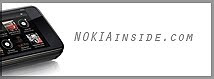Since the dawn of time (ok, about 1995), developers have been looking to replace the default home screen of PDAs and smartphones. Epocware's new Handy Shell seems pretty comprehensive for S60 and so we asked Ewan to install it on his main device and run with it for a week...
Handy Shell is scary, cute, not scary, powerful, easy to use and pointless all in the same breath. By the end of this review, you'll be able to choose the two words that apply for you (- if you want to pretend to skip to the end, I'd choose 'powerful' and 'easy to use').
Epocware think the regular S60 standby screen is missing functionality, so they've decided to replace it. And tweak the application launcher. And the task bar. Basically they want to give you a swiss army knife to replace the cutlass of the regular S60 experience. It's a mighty challenge, but they are more than up to it.
Now, on with the mighty review.


This used to be the bread and butter of third party application scenes in the past, but there again in the past the people with smartphones (or PDA's) were the tinkerers, hackers and programmers in the world. Those people are still there (albeit significantly outnumbered by regular users) and that means applications like Handy Shell are always going to be around as well.
And it's a good thing too, because Handy Shell ups the flexibility of your S60 smartphone by a significant factor. It's not for everyone, and there will be a lot of you arguing that the S60 interface doesn't need changing.
Split over three information screens, Handy Shell pulls S60 away from being a 'making calls and running applications' platform to 'making calls, organising your information, and running applications.'



First up, and the screen that's effectively the main screen of Handy Shell, and replaces the active stand-by, is the 'today' view, with four main strips of info - Clock, application shortcuts, phone settings and Calendar. The clock takes up most of the width of the screen, although by using a constant sized font (all characters are the same width) it makes it feel a little clunky, although it does hark back nicely to an old fashioned digital clock. It's a pity there are no formatting options for the clock.
It would be sensible to think that most people loading Handy Shell have done some customising on their own phone's desktop, so the inclusion of a standard set of six application short-cuts in the next strip is both welcome (after all, it's something people are already used to in the customisation stakes) but at the same time do I really need to put in my favourites again? Is there no way to read what I already have during the first run of Handy Shell and populate this with my own picks?



The next line is probably my favourite - the phone settings. This is a quick glance/quick change on a number of features on your phone, mostly around communication. A single tap on the Bluetooth icon will toggle your Bluetooth on or off (or you can change this to launch the Bluetooth application if you so wish), and alongside this you have icons and numerical cues for your missed calls and unread SMS and emails, finally finishing on quick change icons to alter your chosen ringtone profile or overall phone theme.
All these strips (and those in the other views as well) have their own customisable settings, you just pop into the Settings dialog, choose the view, and then choose the part of the view to alter. I get the feeling that this modular approach runs through the entire program, so it would be an easy matter to add a view of another application to any screen. In fact, Epocware have done exactly that in building a view of Handy Weather into Handy Shell's desktop and bundling a one year subscription to Handy Weather in the registration price of Handy Shell.
It's important to realise that each element in Handy Shell might seem a bit 'is that it?' when taken on its own, but it's the glueing of them altogether into a single package and making them all relatively easy to access that makes Handy Shell so useful. Think of it like a multi-bladed Swiss Army knife - nobody carries just a pair of tweezers with them, but with that knife you'll always have one when you need it - just like some of the icons in Handy Shell.
Tapping on the right soft key lets you cycle through the three views of Handy Shell, and after the Today screen is the Applications view, a 3x4 grid of applications that you can set up and shuffle around. It's no surprise that this feels a lot like the regular S60 application launcher, and with some careful thought, you could probably get 95% of your regular smartphone usage launching from this screen. The one feature that's missing here is using the keypad to fast launch an icon. As the keypad is also 3x4, matching the matrix on the S60 home screen, pressing a number on the standard S60 applications menu launches the one whose icon is in the same relative place on the screen. Handy Shell is missing this and I found my thumb erroneously hitting the keypad to launch something on numerous occasions.
Asking for folder support in this screen would be a step too far, even though I like the idea of ditching the S60 app launcher completely - the point here is to have your most used applications shortcutted, not all your applications. Still, it is Handy Shell, not Handy Shell Around The Popular Bits. You've got full control over what applications to add, and you can edit them or move them around as often as you wish.



I did like the dialog screen to choose the applications - rather than the radio button screen that S60 uses, where you have to scroll (a lot), you can just start typing the name of the application and Handy Shell will search as you start to type.
The contacts view works in pretty much the same way as the applications view - 12 slots to put in your favourite contacts for dialling. If they have a thumbnail graphic that is used, alternatively a nice font is used to get as much of their name in as possible. One thing missing here (perhaps a bug, or earmarked for the next release?) is some intelligent context awareness. If I'm on a contact and select 'New... [SMS] Message' from the menu is it wrong to expect Handy Shell to pre-populate the message editor with the correct phone number? What's weird is that if you select 'Create Message' on the top level menu, it does pre-populate the editor. Curiouser and curiouser.
Alongside the views is one of my favourite features of Handy Shell - the quick dialler. From the standby screen of a vanilla S60 phone, hitting the keypad simply racks up some numbers to dial. Not with this application though. It starts searching the contents of your smartphone to try and work out what you are typing. It will scan phone numbers to match the numbers you start to enter; or take the T9 spellings to a match up a name you are typing from your address book; or use that same T9 spelling in your list of applications. Looking to start the podcasting app? Just start typing P-O-D... and the app will be listed. As will the number for 'Podium Computing' from your contacts, or any number starting 663. It's quick, simple, easy to understand, and I love it. This is an application in its own right, and if I were to lose Handy Shell, I suspect this is the part I would miss the most. [NB. this functionality is also available in some other add-on utilities, most notably SkyeQuiKey - Ed]
It's also the reason why I can't 'speed dial' an application to launch, as pressing number keys starts the quick dial part of the program - it's a tough call, but I think I prefer this quick dialling once the muscle memory forgets about pressing number keys.


Handy Shell also replaces the 'task bar', normally accessed by holding down the Applications key on your smartphone, with a full screen system overview. Here, as well as seeing (and being able to jump to) the running applications in a full screen view, you'll also get the time and date (so now it's only ever one keypress away) and details on your free RAM, storage and memory card space.... something that the true hacker [Ewan looks sideways at Steve] is always looking at on his phone, but seems to be less and less critical as smartphone specs improve.
For all the complexity that Handy Shell offers, there will still be times where you need to duck into the regular S60 interface, and thankfully Handy Shell is not a jealous program. You tap the Applications key to get into Handy Shell, but while in the shell if you tap it again you will be taken to the regular S60 standby/Applications screens. How this works can be subtly changed via the settings.
There is a touch of jealousy, though, because I really can't see a way to switch Handy Shell off. Once it's installed and running, it's just there. Yes you can toggle everything off, but the Task Manager is always there, and it's going to pop up when you hit certain keys (depending on those settings). The only 100% sure way to do this is to take off and nuke it from orbit remove the application from your handset altogether. But that makes sense. If you have Handy Shell, it's because you want to be using it, not switching it on once in a while for kicks. It's either on or off. (Luckily a regular uninstall of Handy Shell will shut it down correctly and let you remove it cleanly, should this be needed)
And to be honest, there's no reason for it not to be on. While it does add significantly to the productivity potential of your smartphone, it's not unduly complicated in what it does or how it does it. By spreading the main functions over three screens which you can easily switch between, all the information has been given room to breathe, and it actually makes your smartphone easier to use. Sure, the set-up takes time, and getting your head round a new way of working takes a bit of time, but if Handy Shell was to appear on a bog standard any-OS smartphone and be the core method of running things, I think it would be up to the job. Part of me is really looking forward to a touch-enabled version of this on the 5800 at some point next year [hear that Rafe, I'm reviewing that combination... now get me a 5800 - Ewan].



For all the faults I've mentioned here, Handy Shell has a fearsomely large job to do as a full replacement for S60's core UI feature, and it's only when you sit back do you spot the little touches, such as the smoothness when you switch between portrait and landscape modes, the display showing the time of your next alarm call (and not just a little bell), the preview of unread SMS messages as you scroll your cursor over the icon, the 'new' menu option giving you access to your Contacts, Calendar, To-do list and said alarm clock, having 'lock keypad' on the menu... There is a lot going on in here.
Handy Shell isn't just a great addition to S60, it pretty much rips out and replaces all the launching and thread management of S60 that users see. To a certain extent, that's reflected in the price of $45, which may raise some eyes. I think it's a perfectly fair price for something of this scope and breadth... and stability. I've been really working Handy Shell hard and not yet experienced a crash or system slowdown. With a full 14 day demo available for free before you need to register, anyone using their smartphone for more than just calls and messaging should seriously consider running this little gem.
Handy Shell is scary, cute, not scary, powerful, easy to use and pointless all in the same breath. By the end of this review, you'll be able to choose the two words that apply for you (- if you want to pretend to skip to the end, I'd choose 'powerful' and 'easy to use').
Epocware think the regular S60 standby screen is missing functionality, so they've decided to replace it. And tweak the application launcher. And the task bar. Basically they want to give you a swiss army knife to replace the cutlass of the regular S60 experience. It's a mighty challenge, but they are more than up to it.
Now, on with the mighty review.


This used to be the bread and butter of third party application scenes in the past, but there again in the past the people with smartphones (or PDA's) were the tinkerers, hackers and programmers in the world. Those people are still there (albeit significantly outnumbered by regular users) and that means applications like Handy Shell are always going to be around as well.
And it's a good thing too, because Handy Shell ups the flexibility of your S60 smartphone by a significant factor. It's not for everyone, and there will be a lot of you arguing that the S60 interface doesn't need changing.
Split over three information screens, Handy Shell pulls S60 away from being a 'making calls and running applications' platform to 'making calls, organising your information, and running applications.'



First up, and the screen that's effectively the main screen of Handy Shell, and replaces the active stand-by, is the 'today' view, with four main strips of info - Clock, application shortcuts, phone settings and Calendar. The clock takes up most of the width of the screen, although by using a constant sized font (all characters are the same width) it makes it feel a little clunky, although it does hark back nicely to an old fashioned digital clock. It's a pity there are no formatting options for the clock.
It would be sensible to think that most people loading Handy Shell have done some customising on their own phone's desktop, so the inclusion of a standard set of six application short-cuts in the next strip is both welcome (after all, it's something people are already used to in the customisation stakes) but at the same time do I really need to put in my favourites again? Is there no way to read what I already have during the first run of Handy Shell and populate this with my own picks?



The next line is probably my favourite - the phone settings. This is a quick glance/quick change on a number of features on your phone, mostly around communication. A single tap on the Bluetooth icon will toggle your Bluetooth on or off (or you can change this to launch the Bluetooth application if you so wish), and alongside this you have icons and numerical cues for your missed calls and unread SMS and emails, finally finishing on quick change icons to alter your chosen ringtone profile or overall phone theme.
All these strips (and those in the other views as well) have their own customisable settings, you just pop into the Settings dialog, choose the view, and then choose the part of the view to alter. I get the feeling that this modular approach runs through the entire program, so it would be an easy matter to add a view of another application to any screen. In fact, Epocware have done exactly that in building a view of Handy Weather into Handy Shell's desktop and bundling a one year subscription to Handy Weather in the registration price of Handy Shell.
It's important to realise that each element in Handy Shell might seem a bit 'is that it?' when taken on its own, but it's the glueing of them altogether into a single package and making them all relatively easy to access that makes Handy Shell so useful. Think of it like a multi-bladed Swiss Army knife - nobody carries just a pair of tweezers with them, but with that knife you'll always have one when you need it - just like some of the icons in Handy Shell.
Tapping on the right soft key lets you cycle through the three views of Handy Shell, and after the Today screen is the Applications view, a 3x4 grid of applications that you can set up and shuffle around. It's no surprise that this feels a lot like the regular S60 application launcher, and with some careful thought, you could probably get 95% of your regular smartphone usage launching from this screen. The one feature that's missing here is using the keypad to fast launch an icon. As the keypad is also 3x4, matching the matrix on the S60 home screen, pressing a number on the standard S60 applications menu launches the one whose icon is in the same relative place on the screen. Handy Shell is missing this and I found my thumb erroneously hitting the keypad to launch something on numerous occasions.
Asking for folder support in this screen would be a step too far, even though I like the idea of ditching the S60 app launcher completely - the point here is to have your most used applications shortcutted, not all your applications. Still, it is Handy Shell, not Handy Shell Around The Popular Bits. You've got full control over what applications to add, and you can edit them or move them around as often as you wish.



I did like the dialog screen to choose the applications - rather than the radio button screen that S60 uses, where you have to scroll (a lot), you can just start typing the name of the application and Handy Shell will search as you start to type.
The contacts view works in pretty much the same way as the applications view - 12 slots to put in your favourite contacts for dialling. If they have a thumbnail graphic that is used, alternatively a nice font is used to get as much of their name in as possible. One thing missing here (perhaps a bug, or earmarked for the next release?) is some intelligent context awareness. If I'm on a contact and select 'New... [SMS] Message' from the menu is it wrong to expect Handy Shell to pre-populate the message editor with the correct phone number? What's weird is that if you select 'Create Message' on the top level menu, it does pre-populate the editor. Curiouser and curiouser.
Alongside the views is one of my favourite features of Handy Shell - the quick dialler. From the standby screen of a vanilla S60 phone, hitting the keypad simply racks up some numbers to dial. Not with this application though. It starts searching the contents of your smartphone to try and work out what you are typing. It will scan phone numbers to match the numbers you start to enter; or take the T9 spellings to a match up a name you are typing from your address book; or use that same T9 spelling in your list of applications. Looking to start the podcasting app? Just start typing P-O-D... and the app will be listed. As will the number for 'Podium Computing' from your contacts, or any number starting 663. It's quick, simple, easy to understand, and I love it. This is an application in its own right, and if I were to lose Handy Shell, I suspect this is the part I would miss the most. [NB. this functionality is also available in some other add-on utilities, most notably SkyeQuiKey - Ed]
It's also the reason why I can't 'speed dial' an application to launch, as pressing number keys starts the quick dial part of the program - it's a tough call, but I think I prefer this quick dialling once the muscle memory forgets about pressing number keys.


Handy Shell also replaces the 'task bar', normally accessed by holding down the Applications key on your smartphone, with a full screen system overview. Here, as well as seeing (and being able to jump to) the running applications in a full screen view, you'll also get the time and date (so now it's only ever one keypress away) and details on your free RAM, storage and memory card space.... something that the true hacker [Ewan looks sideways at Steve] is always looking at on his phone, but seems to be less and less critical as smartphone specs improve.
For all the complexity that Handy Shell offers, there will still be times where you need to duck into the regular S60 interface, and thankfully Handy Shell is not a jealous program. You tap the Applications key to get into Handy Shell, but while in the shell if you tap it again you will be taken to the regular S60 standby/Applications screens. How this works can be subtly changed via the settings.
There is a touch of jealousy, though, because I really can't see a way to switch Handy Shell off. Once it's installed and running, it's just there. Yes you can toggle everything off, but the Task Manager is always there, and it's going to pop up when you hit certain keys (depending on those settings). The only 100% sure way to do this is to take off and nuke it from orbit remove the application from your handset altogether. But that makes sense. If you have Handy Shell, it's because you want to be using it, not switching it on once in a while for kicks. It's either on or off. (Luckily a regular uninstall of Handy Shell will shut it down correctly and let you remove it cleanly, should this be needed)
And to be honest, there's no reason for it not to be on. While it does add significantly to the productivity potential of your smartphone, it's not unduly complicated in what it does or how it does it. By spreading the main functions over three screens which you can easily switch between, all the information has been given room to breathe, and it actually makes your smartphone easier to use. Sure, the set-up takes time, and getting your head round a new way of working takes a bit of time, but if Handy Shell was to appear on a bog standard any-OS smartphone and be the core method of running things, I think it would be up to the job. Part of me is really looking forward to a touch-enabled version of this on the 5800 at some point next year [hear that Rafe, I'm reviewing that combination... now get me a 5800 - Ewan].



For all the faults I've mentioned here, Handy Shell has a fearsomely large job to do as a full replacement for S60's core UI feature, and it's only when you sit back do you spot the little touches, such as the smoothness when you switch between portrait and landscape modes, the display showing the time of your next alarm call (and not just a little bell), the preview of unread SMS messages as you scroll your cursor over the icon, the 'new' menu option giving you access to your Contacts, Calendar, To-do list and said alarm clock, having 'lock keypad' on the menu... There is a lot going on in here.
Handy Shell isn't just a great addition to S60, it pretty much rips out and replaces all the launching and thread management of S60 that users see. To a certain extent, that's reflected in the price of $45, which may raise some eyes. I think it's a perfectly fair price for something of this scope and breadth... and stability. I've been really working Handy Shell hard and not yet experienced a crash or system slowdown. With a full 14 day demo available for free before you need to register, anyone using their smartphone for more than just calls and messaging should seriously consider running this little gem.