- Install the game
- Open / launch the game
- Make sure your game is fully touch screen support or not
- If your game not support touch you must use keypad to play it (game using virtual key : badmanga, party campus, night fight, etc
- Way of converting into Full Screen : MENU>SETTINGS>APPLICATION MGR.>INSTALLED APPS.>Choose the game you want to set to Full Screen>OPTIONS>SUITE SETTINGS>ON-SCREEN KEYBOARD turn to OFF ( there are some caw yg jg game can be altered by its suite)
- Try again the game guys! enjoy the Full Screen game :D
Tuesday, May 25, 2010
Nokia N97 Full Screen Game Tips
Thursday, May 20, 2010
Downloading applications on Nokia N900 Maemo
Downloading applications
Internet Tablets use the concept of software repositories, a concept carried over from Linux. You can tell your N900 where these repositories are via the Application Manager. The Application Manager automatically then presents you a list of available applications that can be installed on your device, and takes care of any dependancies that may be required.
There are multiple repositories available for the N900:
1. Nokia's Ovi Store
2. Commercial Application Vendors
3. Community Applications
The Application Manager also allows you to uninstall applications as well as keep you notified of updates to your installed applications.
You will also find One Click Install Applications on the web for instance in the Downloads section of this web site. You may also want to ]install applications which are not available through maemo.org, but which you download from third party sites.
If you can't find what you want, sign up to Maemo Talk and ask. If a few people are interested, or if a particular developer sees value in your idea, it's likely someone will write you an application to do what you want. And yes, that really does work.
Or you can learn to program in Maemo or Qt yourself.
There's a good set of tutorials here, with a Hello world app too... and there's a separate Developer FAQ on this site.
Application manager
Application manager is a preinstalled graphical user interface to APT.
Application manager shows contents of configured repositories. It is a tool to search and install software. The basic repository list has approximately same content as maemo.org Downloads.
Application manager also handles software updates automaticly.
Managing Repositories
In this example, we will be enabling the 'maemo.org' repository. (Which should already exist, but this is simply an example.)
Open Application Manager (Dashboard > Menu > More... > App. manager)
Go to Application catalogs (Press the menu bar at the top, where it says application manager) 
Press New 
Enter the Catalog Details 
You can also disable catalogs for future use (Useful for maemo.org extras-testing and maemo.org extras-devel catalogs.) 
Save.
Other ways
It is recommended to use the application manager since it this is the easiest way to install software. If it doesn't suit your needs please see the following solutions:
* Maemo Select - showcase for the best community and commercial apps
* maemo.org Maemo Downloads - for community-developed apps
* Ovi Store - for commercially-developed apps
Enhancing List Application Able To Install with Maemo
To add new catalogue, we need to step into Menu -> Application Manager.
Continue click of Application Manager exist in topmost shares. And afterwards this choice will emerge .
Continue click in Application catalogs, continue catalogue choice will emerge.
Then click again in New to add new catalogue, later will emerge form we which must fill.
This is the catalogue:
1. Maemo Extras Catalog Details :
Catalog name: Maemo Extras
Web address: http://repository.maemo.org/extras/
Distribution: fremantle
Components: free non-free
2. Maemo Testing Applications Catalog Details :
Catalog name: Maemo Extras-Testing
Web address: http://repository.maemo.org/extras-testing/
Distribution: fremantle
Components: free non-free
3. Maemo Developer Testing Applications Catalog Details
Catalog name: Maemo Extras-Devel
Web address: http://repository.maemo.org/extras-devel/
Distribution: fremantle
Components: free non-free
Monday, May 10, 2010
N900 keyboard shortcut - Potrait Mode on Web Browser
To activate Potrait Mode just press "Ctrl+Shift+O" in Nokia N900 default browser web (Is not Mozilla etc). And tadaaaa... Nokia N900 Web Browser now turn into Potrait Mode.
Hope this tips can help improve your Web Browsing experience.
Sunday, May 9, 2010
N900 keyboard shortcut
* Ctrl + Backspace: From within an application this will take you back out to the visual task manager
* Ctrl + C: Copy text
* Ctrl + V: Paste text
* Ctrl + X: Cut text
* Ctrl + A: Select all
* Ctrl + O: Open (if available)
* Ctrl + N: Create a new item (if available)
* Ctrl + S: Save (if available)
* Ctrl + Z: Undo (if available)
* Ctrl + Y: Redo (if available)
* Ctrl + F: Open search bar (if available)
* Ctrl + Right arrow: Move the insertion point to the end of the word
* Ctrl + Left arrow: Move the insertion point to the beginning of the word
Web Browser :
* Ctrl + N: Open a new window
* Ctrl + R: Reload the current page
* Ctrl + B: Open a bookmark
* Ctrl + D: Add a bookmark
Email :
* Ctrl + Enter: Send a message
* Ctrl + R: Reply to a message
RSS Reader :
* Ctrl + R: Refresh the feed
Screenshots :
* Ctrl + Shift + P: Capture a screenshot
Thursday, December 3, 2009
How to Hard reset your Nokia N97
If you’re unfortunate enough to encounter a problem on your Nokia N97, a hard reset maybe what you need to do. This wipes the entire phone memory and settings fresh to how it was (or should be) when you bought it. It’s also useful if you’re also unfortunate enough to have to send away your Nokia N97 for repair or exchange, or maybe in future you maybe selling it and don’t want your information/details/media stored onto your device for someone else to access.
The traditional method won’t work as the N97 doesn’t have the old keypad. After you’ve backed up your data onto memory card/pc/ovi, turn your phone off and simultaneously press these four buttons circled in red.
* Caps shift * Space bar * Delete button * On button
You’ll know it’s worked when you see the initial set up screen, asking country of origin. I haven’t actually tried this, but I’ll be doing so when I return the trial N97.
* wiped phone memory but did not touch the mass memory (you’ll have to format that separately via File Manager) – got 61 MB back
* Applications installed onto the memory card are still present
* Fixed voice dialling, but after restoration from memory card, voice dialling was disabled again
* Hasn’t Fixed broken GPS. Refuses to get a GPS fix
* Restoring from memory card doesn’t put back widget/applications from phone memory you would have hoped to have been backed up on memory card – e.g. facebook/Nokia Messaging/N-Gage is gone
* Restoring from memory card does not restore the menu to how you may have reconfigured it (extremely annoying)
Press the Red Button at once
How do I reset the Nokia N97 phone
There has been a number of people having problems with their N97’s and having to totally reset the phone to fix different issues, so I’ve decided to put together this guide on the best way to go about the task and have the N97 back to full optimum usability.
Prepare for Reset
1. Phone contacts is the only thing I really backup, best way I use is to copy all contacts to mass memory for quick reinstall later:.
Within Contacts application:
a) Options \ Mark/Unmark \ Mark all
b) Options \ Copy business card \ To other memory
c) Select ‘E: Mass memory’ and ‘Yes’ to remove existing contacts from selected memory.
NOTE: You could use Backup in File Manager to copy Contacts, Calendar and Bookmarks to a memory card?
2. Other Application Data depends on what applications you have installed, have a look yourself and save on mass memory. I have Profimail & SplashID which I export the settings/data and save on Mass memory for importing later.
3. Goto Menu\Settings\Application mgr.\Installed apps. and uninstall all applications installed on the Mass Memory.
4. Hard Reset the phone my dialing *#7370# from the homescreen and entering Lock Code 12345
Phone with now hard reset to the original firmware and factory settings. Once finished it will restart and ask you to enter region, date, time, etc. as if you just took the phone out the box when you first purchased it.
Installing from Fresh
You now have a clean phone ready to load your data and install your applications back on, so this is the time you need to be careful what you do, where you install things and what you install. Personally I’ve got a list of the best application I like for Nokia phones and will only install these on a non-test phone, i.e. personal phone.
5. Reclaim back phone memory before installing by uninstalling any firmware pre-installed applications you don’t use. I removed Facebook, weather apps, most of the widgets. etc.. If you’re never going to use them, then get rid of them, you can always reinstall from OVI Store or the nokiAAddict downloads page later :)
6. Reinstall Phone contacts.
Within Contacts application:
a) Options \ Copy business card \ From other memory
b) Select ‘E: Mass memory’.
7. Install all new applications to the Mass Memory, there might be a few apps which can only be installed on phone (Python & Wordmobi), but most should work okay installed on the Mass Memory. What applications to install is up to yourself, but I’ve found the main memory hugger is email. For Email the best application I’ve found is LCG Profimail which installs and works great on Mass Memory, unlike Nokia Messaging which only installs to phone memory. Although Profimail isn’t FREE its well worth the money for heavy email users.
How do I hard reset/format the n81 8GB or N95 phone?
*#06# ............ IMEI number (International Mobile Equipment Identity)
*#0000# ......... Firmware version and date, Phone Model and Operator Variant
*#92702689# ... Life timer (W A R 0 A N T Y) - Total time your phone has spent sending and receiving calls.
*#62209526# ... Wireless MAC Address (M A C _ W L A N)
*#2820# .......... Bluetooth MAC address (B T A 0?)
*#7370# .......... Format phone (R E S 0 ?)
*#7780# .......... Factory Reset (R S T 0 ?)
Note:
Format phone restores phone to as if it was out of the box. Retains firmware version and operator Variant changes but wipes all applications you have installed. Does not format the memory card so any apps on there may reinstall once powered back up again.
Factory Reset resets all settings to defaults but keeps any applications you have installed and photos etc. Both need the Security code, which, by default, is 12345.
Another way to format some symbian phones: Power off phone. Press and hold Green, * and 3 and keep them held whilst powering on and for a few seconds after, if kept pressed this formats without asking for Security Code confirmation.
Shortcuts
N95 picture viewer:
2 – Scroll up (when zoomed)
4 – Scroll left (when zoomed)
5 – Zoom in (12.5%/25%/50%)
6 – Scroll right (when zoomed)
8 – Scroll down (when zoomed)
0 – Zoom out
Press the Power button briefly to bring up the list of profiles to select one.
Press and hold (in Standby):
Right selection key: Voice commands
Multimedia Key: Now Playing
1: Voicemail
2-9: shortcuts to address book (you need to set these up first)
0: Web
#: Switches between General and Silent modes - not supported by all Operator Variants (when composing messages will switch between character and number input when held down)
Tips
If your operator does not support normal SMS delivery receipts (like UK O2) put *0# at the beginning of a text message to get a receipt (the recipient will not see it)
12# (etc) in standby will dial the number held in location 12 on your SIM card address book.
When texting using T9 predictive text you can generate smileys by pressing the 1 key twice or three times and modify the smiley using the * key:
Pressing 1 twice :) then * > > :* > .. > ., and so on
Pressing 1 three times :-) > :-( > ;-) > :-* > ... and so on.
The 0 key gives you a space, then 0, then a carriage return.
the factory codes: *#XXX# definitely do work on the n81--these are codes that work on all nokia devices (and i did have to use the *#RES0# to fix the mess that Mail For Exchange created )
The short cuts for picture viewing are different, as now you have the gaming keys which are used to zoom in and out. also don't forget the navi-wheel. the navi wheel is AWESOME! i use it all the time. i just wish that it was enabled in more parts of the phone.
multimedia key is the same--it brings up the now playing page on the cool new multimedia menu. And i do wanna saw a few words out the new multimedia menu. the current "application button" (looks like a yin-yang). brings up the menu of all the applications. some people are confused by this and the multimedia button, as you can also access these things from the multimedia button. The difference though, the application button allows you to access by application. the multimedia button seems to be arranged around content. so i think it is kind of neat that nokia has 2 different arrangements for accessing functionality on the phone.
These are the same:
1: Voicemail
2-9: shortcuts to address book (you need to set these up first)
0: Web
#: Switches between General and Silent modes
This doesn't work:
To see the time when the keypad is locked without unlocking, just press and release the power button.
Usually what i do is just press any button, and the screen displays very dim, but remains locked. but is bright enough for me to see the time
Saturday, August 15, 2009
How to convert TS to any video formats,edit ts or ts mac
Video_TS Converter is a TS File Converter which can convert the files in Video_TS folder and extract audio from .ts files. The TS Video File Converter supports converting .m2ts, .mts, .mkv, .flv, .mp4 and other supported files.
iSkysoft Video Converter is a professional TS Converter, we can free download and freely enjoy the TS files on iPod, iPhone, Apple TV and other different players with its' help.
TS Converter for Mac is a powerful TS video converting software for Mac users, it's a Mac MPEG-2 TS converter and a Mac MPEG-4 TS converter.
TS Converter for Mac can convert TS, TP, MPEG-TS, M2T videos to popular video formats like AVI, MOV, MP4, FLV, WMV etc.
With this Video TS Editor, you can freely Trim Video, Split video, Add video effect, Apply transition, etc. How to edit TS videos with this TS Editor? Don't worry. Just free download this TS Editor and refer the following guide.
Firstly, Free download and install the TS to WMV Converter and then launch it until the following interface appears.
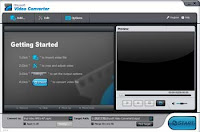
And then do as the following steps.
Step 1: Load TS files by clicking
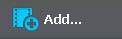
Step 2: Select WMV as the output format and use the default folder to save

Step 3: Start converting
Click
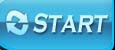 to start converting TS to WMV automatically.
to start converting TS to WMV automatically.As you see, just three steps, we can start converting . So easy to convert.! Moreover, with the TS to WMV, we also can enjoy the favorite TS videos on iPod, Mp4, iPhone, etc. They are expected to explore. Free download and have a try.
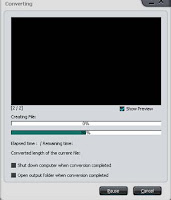
DOWNLOAD FILE here
How to Upgrade your Firmware
Backup:
* Connect N81 to pc using cable.
* Open Nokia Nseries pc suite in your pc (you have already installed it, right?).
* Once you decive is connected click on content copier.
* Then you are ready to do a full backup, mass memory and phone memory (you can select this choice from settings menu ) of your device.
When finished you can do "dangerous" step....
Upgrade your firmware:
* Connect N81 to pc using cable. (if you haven't done it before..)
* Open Nokia Nseries pc suite in your pc
* Once you decive is connected click on Nokia software updater (tools menu, is the last one on the top)
* Wait until software have recognized your phone
* If you have already do backup, connect charging unit to your phone and go on..
* Read instruction remaining e follow it... Very simple..
Remember, don't disconnect device during upgrading, and leave it under charge.
Nokia N95 and N81 codes and shortcuts
*#06# ............ IMEI number (International Mobile Equipment Identity)
*#0000# ......... Firmware version and date, Phone Model and Operator Variant
*#92702689# ... Life timer (W A R 0 A N T Y) - Total time your phone has spent sending and receiving calls.
*#62209526# ... Wireless MAC Address (M A C _ W L A N)
*#2820# .......... Bluetooth MAC address (B T A 0?)
*#7370# .......... Format phone (R E S 0 ?)
*#7780# .......... Factory Reset (R S T 0 ?)
Note:
Format phone restores phone to as if it was out of the box. Retains firmware version and operator Variant changes but wipes all applications you have installed. Does not format the memory card so any apps on there may reinstall once powered back up again.
Factory Reset resets all settings to defaults but keeps any applications you have installed and photos etc. Both need the Security code, which, by default, is 12345.
Another way to format some symbian phones: Power off phone. Press and hold Green, * and 3 and keep them held whilst powering on and for a few seconds after, if kept pressed this formats without asking for Security Code confirmation.
Shortcuts
N95 picture viewer:
2 – Scroll up (when zoomed)
4 – Scroll left (when zoomed)
5 – Zoom in (12.5%/25%/50%)
6 – Scroll right (when zoomed)
8 – Scroll down (when zoomed)
0 – Zoom out
Press the Power button briefly to bring up the list of profiles to select one.
Press and hold (in Standby):
Right selection key: Voice commands
Multimedia Key: Now Playing
1: Voicemail
2-9: shortcuts to address book (you need to set these up first)
0: Web
#: Switches between General and Silent modes - not supported by all Operator Variants (when composing messages will switch between character and number input when held down)
Tips
If your operator does not support normal SMS delivery receipts (like UK O2) put *0# at the beginning of a text message to get a receipt (the recipient will not see it)
12# (etc) in standby will dial the number held in location 12 on your SIM card address book.
When texting using T9 predictive text you can generate smileys by pressing the 1 key twice or three times and modify the smiley using the * key:
Pressing 1 twice :) then * > > :* > .. > ., and so on
Pressing 1 three times :-) > :-( > ;-) > :-* > ... and so on.
The 0 key gives you a space, then 0, then a carriage return.
Here hassan test of this codes>
The factory codes: *#XXX# definitely do work on the n81--these are codes that work on all nokia devices (and i did have to use the *#RES0# to fix the mess that Mail For Exchange created )
The short cuts for picture viewing are different, as now you have the gaming keys which are used to zoom in and out. also don't forget the navi-wheel. the navi wheel is AWESOME! i use it all the time. i just wish that it was enabled in more parts of the phone.
Multimedia key is the same--it brings up the now playing page on the cool new multimedia menu. And i do wanna saw a few words out the new multimedia menu. the current "application button" (looks like a yin-yang). brings up the menu of all the applications. some people are confused by this and the multimedia button, as you can also access these things from the multimedia button. The difference though, the application button allows you to access by application. the multimedia button seems to be arranged around content. so i think it is kind of neat that nokia has 2 different arrangements for accessing functionality on the phone.
These are the same:
1: Voicemail
2-9: shortcuts to address book (you need to set these up first)
0: Web
#: Switches between General and Silent modes
This doesn't work:
To see the time when the keypad is locked without unlocking, just press and release the power button.
Sunday, June 21, 2009
Hard and Soft Reset for Nokia N70
Soft Reset
The reset will restore all the phone’s settings to factory default.
*#7370#
Hard Reset
Please make backup before applying this type of reset, since it will restore the phone’s settings as well as erasing all the data in the phone memory.
1. Switch off the phone.
2. Press CALL + * + 3 + ON simultaneously until the phone is completely started.
note: The default password is 12345. You need to press and hold the key until the number appear.
Hard and Soft Reset for Nokia 5800 express music
Soft Reset
The reset will restore all the phone’s settings to factory default. You need to use the dialer to enter this code.
*#7370#
Hard Reset
Hard reset only works if you had previously updated the phone to v20. Please make backup before applying this type of reset, since it will restore the phone’s settings as well as erasing all the data in the phone memory.
1. Switch off the phone.
2. Press GREEN + RED + CAMERA + ON simultaneously until you see the “Select Country” option.
note: The default password is 12345. You need to press and hold the key until the number appear.
Saturday, May 2, 2009
The Nokia 5800 already supports multitouch
How multitouch on the 5800 can work
This example might seem pointless because it doesn't do anything useful, but that's because the QWERTY keyboard hasn't been designed with multitouch in mind. Apps designed for multitouch would use it properly and do stuff that is useful.
The purpose of this example is just to de monstrate how the 5800 detects keypresses, so you can see how multitouch could work.
The beauty of this example is that you can try it out yourself on your own 5800. Just start an application that uses text entry and select the full screen QWERTY keyboard. Now, do the following...
Hold down Q, and the Q button lights up:

Hold down P, and the P button lights up:

Now, hold down P and Q simultaneously, and the button directly between your touches lights up (either R or T, depending on exactly how you're pressing Q and P):

All you need to do to have a simple multitouch interface on existing 5800 hardware is interpret touches exactly between two controls as simultaneous presses of both controls.
You might be thinking that this is silly because people could activate multitouch by accident if they do a single touch between two controls. However, there are ways to avoid this problem.
You could then tell the device to only record multitouch when another button is already active. This means that if someone touches the screen between two controls it won't activate multitouch by accident, because no other button was active at the time the touch happened. In theory this would prevent multitouch working with two truly simultaneous touches, but you would very very rarely put both fingers onto two parts of a screen at exactly the same time, it's far more likely that you would touch one part first and then another part. Also, application interfaces could be designed to discourage truly simultaneous touches.
You could also design apps in such a way that there's no point in touching the area between them, for example a racing game could have all the controls at the sides of the screen with the middle used for displaying the race itself.
The benefit of this technique is that it requires no extra hardware, and it could work with even the cheapest touchscreen devices, though it may require more careful planning of where on-screen controls go. This is old news really, many developers are already using this method, but most people don't seem to realise that this is possible.
This isn't as flexible as "true" multitouch, as it wouldn't be directly recording the true position of the two touches, but that probably doesn't matter much because the user wouldn't have to ever know how it works. Clever and careful design of app interfaces can make this method function in a way that is virtually indistinguishable from traditional multitouch.
The extra care needed for interface design may make life more difficult for app developers, but the much wider range of devices they could reach would provide them with far greater sales potential. Very few devices do support true multitouch, so any technique which allows multitouch on all touchscreen devices is potentially very valuable indeed. It would also make simultaneous development for multiple touch-based platforms much easier.
Nokia are already using this method in the recently-released Maemo 5 SDK using the name "two-touch", where you hold down your finger on one part of the screen while touching elsewhere in order to activate a status menu: the interface would be registering two simultaneous touches, which is multitouch (of a kind, at least). Nokia could just as easily implement this technique on future S60 touch interfaces, and app developers can already use this technique for 5800 games and applications right now if they want to.
There's more though. As I indicated a few months ago, the timing of the keypresses and their 'release' could also be used. Extending the thoughts above, I can see how the user might:
1. press and hold the screen at 'q'
2. 0.2 secs later, press and hold the screen at 'w'
3. 0.2 secs later again, release the screen at 'q'
4. finally, release the screen at 'w'
There's more than enough information here for the touchscreen driver to pass on coordinates as appropriate, effectively giving multi-touch (more like 'dual touch', since handling three spots at once might get too hairy!) on a non-multi-touch, resistive virtual keyboard. In this case processing the text input "qw", even though both letters were held down at the same time for a while.
Is there a technical reason why this technique wouldn't work?
How to Remove scratches from your Phone's Camera Glass

Although I proved that this had little effect on most photos, it was still galling to have damaged this most important part of my phone.
However, the scratches concerned were tiny and I had the gut feel that they could be polished out easily enough. 'Polishing' here is taken to mean very lightly abrading the surface to bring the level of the top surface of the transparent plastic down to so that the scratches (i.e. the tiny, shallow grooves where dust particles have gouged in) become part of the surface, restoring a nice, clean and smooth cover that doesn't mess with the light coming into the main (glass) optics of the camera below.
But what to polish with? Screen cleaner? No, that would just add a layer of polymers over the top of the scratches. Toothpaste? That's been said to do the trick, but there are so many varieties - do I use 'Whitening' paste? Following a recommendation on Twitter, I bought some 'Displex' on eBay. Costing £3, including postage, this claims to both polish out small scratches and (if necessary) fill in any deeper ones in a useable way.
Displex comes as a small tube of creamy liquid (enough for about 1000 applications!) and a lint-free cloth:

Now to work:
1. I followed the Displex advice to mask off the surrounding plastic with tape, just in case.
2. Adding a couple of drops to the camera 'glass', I firmly rubbed the Displex in with the cloth, using a circular motion, for about 30 seconds.
3. Almost all the scratches were, somewhat magically, gone. I repeated the treatment with another couple of drops and another 30 secs polishing.
Here's the result:

Rather impressive, I think you'll agree. The virgin phone did, apparently, have an extra, anti-glare coating applied to the 'glass', and the polishing action has removed most of this, but I've noticed no difference in terms of photo quality.
As ever with this sort of tutorial/feature, I'm eager to gather data points. Have you tried something similar with one of your camera phones, and if so, what were your experiences?
Thursday, April 16, 2009
How to make video calls on the Nokia 5800 XpressMusic
Video calls will only work if you're in a 3G or 3.5G network, so make sure you can see the 3G or 3.5G logo under the call signal bar in the top left corner of the screen before attempting to make a video call.
Note that video calls usually cost more than ordinary phone calls. If you're unsure how much they cost, ask your phone network operator about their video call charges.
How to make a video call to people in Contacts (the address book)
1. From the main standby screen, select the Contacts icon (the person icon).
2. Double-click on the person you want to call.
3. Select "Options".
4. Select "Call" and then "Video Call".
How to make a video call to people who aren't in Contacts
1. From the main standby screen, select the Dialler icon (the keypad icon).
2. Enter the number you wish to call.
3. Select "Options".
4. Select "Call" and then "Video Call".
How to customise the main menu on the Nokia 5800 XpressMusic, including folders and sub-folders
You can customise the menu system on the 5800 by changing the menu type, by moving icons from one place to another, and by creating folders and sub-folders.
How to change the menu type
1. Go to the menu system by pressing the white menu button.
2. Select "Options".
3. Select "Change Menu View".
4. Double-click on the menu type you want.
How to move icons around the 5800 menu system
1. Go to the part of the menu system where the icons are that you want to move.
2. Select "Options".
3. Select "Organise".
4. Drag the icon you want to move to the place you want to move it.
5. When you've finished moving icons, select "Done".
How to move icons to another folder
1. Go to the icon you want to move.
2. Select "Options".
3. Select "Organise".
4. Select the icon you want to move.
5. Select "Options".
6. Select "Move To Folder", then choose the folder you want to move the icon to.
7. Select "Move".
8. When you've finished moving icons, select "Done".
Useful Tip: You can move icons to the front page of the menu system by selecting "Root Folder" as their destination.
How to create folders and sub-folders
You can create as many folders and sub-folders (folders within folders) as you want. These are useful if you want to organise icons by particular themes, and can bevery useful if you've installed lots of new applications.
1. Go to the part of the menu system you want to create a folder or sub-folder.
2. Select "Options".
3. Select "Organise".
4. Select "Options".
5. Select "New Folder".
6. Give the folder a memorable name, then select "OK".
7. When you've finished creating folders, select "Done".
How to delete folders and sub-folders
1. Go to the part of the menu system that contains the folder you want to delete.
2. Select "Options".
3. Select "Organise".
4. Select the folder you want to delete.
5. Select "Options".
6. Select "Delete", and then "Yes".
7. When you've finished deleting folders, select "Done".
Saturday, March 21, 2009
Lock Info on Nokia 6230
Was wondering if there's any way to know if my UK Orange contract phone is locked to the orange network? I could enter a code into my old T610 that'd list whether it was locked or not.
Just as once my contract ends I fancy sticking an O2 PAYG SIM in it till a decent phone shows up on the market. Don't wanna stick an O2 Sim in it the now and find I've locked the phone..
Answer:
Simply insert the new simcards, and then if there is, "Sim locked", or something, enter one of these codes:
#PW+948732764774030+1#
or
#PW+903772524224571+2#
or
#PW+381576102032673+3#
Nokia USB problem
I have this Problem. I got a usb cable that came with a card reader i bought and i used it to connect may 6300 to my Pc. I installed the drivers which i got from the nokia website, the ones right here http://europe.nokia.com/appmanager/U...p-windowState=
,and used The PC Suite to transfer some games. everything went fine. but the next day when i powered up my computer i got a Bsod saying something about a faulty driver. i used the lask known good config that worked to load windows, and when i plugged the data cable and the phone the pc i didn't even get the new hardware message. i tried to plug it into another Pc and it also didn't work. But the phone gives me the message about the usb being plugged. Please help me solve this problem.
Answer:
You might need to reinstall the Nokia PC Suite, download it from the site and try it again.
Friday, December 12, 2008
Get Connected with a Bluetooth Keyboard

The most central compromise involved in choosing a smartphone is whether to go for something with a qwerty keyboard or not. If you do want one, then you've got to accept some compromises in device size and screen to keys ratio. Or else be prepared for something that folds or hinges somehow. And even then, at the end of the day, you've got a solution with much smaller keys than you're used to - let's hope you've got small and nimble fingers...
One solution to this dilemma is to use a Bluetooth wireless keyboard, as shown above. Folded, the keyboard (the Nokia SU-8W is used here, perhaps the best and most compatible of any of the breed) is still relatively large, but you don't have to have it out all the time. It's best kept in the car glovebox or briefcase, etc, ready for when you really need it.
So you've bought the SU-8W (or similar) and have them on the desk in front of you. The first thing to note is the way the left side of the keyboard has an extending and unfolding stand, as shown below. I'd owned this keyboard for a good week or two before I even noticed this feature.... Blush.
Also note the battery hatch on the back. Go stick in two AAA batteries while you're there. They'll last for ages. In my experience, we're talking months on a single set of two, so don't worry too much over the cost. And if you don't use the keyboard much, a set of AAAs has been known to last two years.
The next thing you need is the Nokia Wireless Keyboard application/driver. It's built into almost every S60 phone of theirs, but in a few rare cases you may need to grab it from the Web. Install it in the usual way.

One you've got this loaded, turn the SU-8W on by holding the red power button in for a couple of seconds. The green and blue LEDs should flash intermittently. Now go to 'Find keyboard' on the utility's menu. This is going to lead you through pairing up the specific keyboard with your specific phone - I'm guessing you could do the Bluetooth pairing manually, as you would any other Bluetooth accessory, but when the Nokia utility does all the work for you...?


After scanning for, and finding (after a few seconds) your keyboard, you'll be prompted to enter a passcode. There's nothing magical about this, just make up any number. It's only a temporary thing to make sure that the right phone and right keyboard get paired.

After entering the same number on the SU-8W keyboard and pressing 'Enter' (on the keyboard itself - and watch the function key - it's needed for entering numbers), select the language model that you've bought and you're done.
You can check that it all works by going into (for example) Notes and starting to type. Like magic, isn't it?
From now on, connections should be automatic. You can check this by turning your keyboard off (press and hold the power button for a few seconds again) and waiting. After a short wait, the 'Disconnected' sign will appear on the phone screen. Now power the keyboard on again and wait. Again, after a few seconds, you'll be automatically 'Connected' again. This is because the Wireless Keyboard utility sets up home in RAM (it will auto-start when the phone is power on, by default) and is always watching and waiting for this particular Bluetooth connection.
TIP: If you do go for the SU-8W, note the extra keys that match up to those on your phone:
Left function key and right function key (near the bottom right of the keyboard) do exactly as you'd expect, and can be a time saver when the phone itself is perched on the foldout stand
Arrow keys - these function exactly as d-pad up/down/left/right
D-pad centre (the blue dot) - simulates pressing in the phone's d-pad
S60 menu key - brings up the main S60 applications menu, again as you'd expect
Messaging (the blue envelope) - switches you to Messaging


